HOW TO FIND MY MAC ADDRESS USING SYSTEM PREFERENCES
Step OneSelect System Preferences from the Apple menu at the top left of your screen.
Step TwoClick Network from the System Preferences menu.
Step ThreeChoose Wi-Fi from the list of interfaces on the left and click the Advanced button.
Step FourChoose the Hardware tab under which you will see the MAC address of your wireless card.
Step FivePress Cancel to return to the Network menu. Choose Ethernet from the list of interfaces on the left and click the Advanced button.
Step SixChoose the Hardware tab under which you will see the MAC address of your ethernet card.
HOW DO I FIND MY MAC ADDRESS USING TERMINAL
Step OneLaunch Terminal from the Applications:Utilities folder.
Step TwoType ifconfig into the Terminal window and press the Enter/Return key.
Step ThreeYou will be shown data on all your interfaces.
On systems with both an ethernet and wireless connection, en0 will be your ethernet interface and en1 will be your wireless interface. A MAC address will be shown for both en0 and en1 and likely labelled as "ether".
On systems with just a wireless connection, en0 will be your wireless interface. The MAC address for en0 will likely be labelled as "ether".
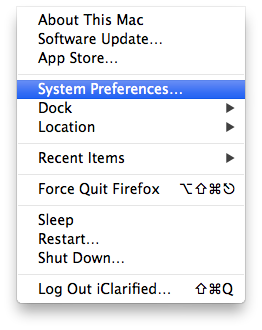
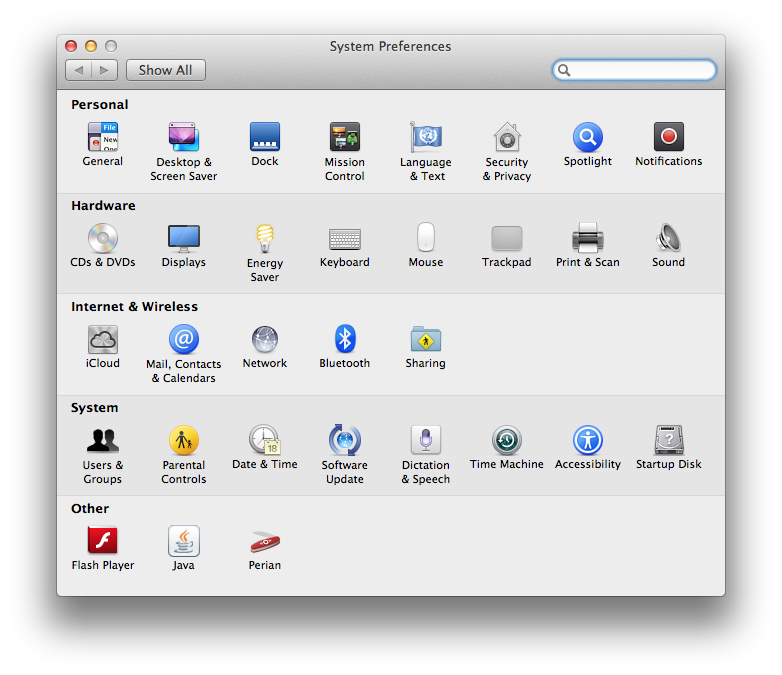
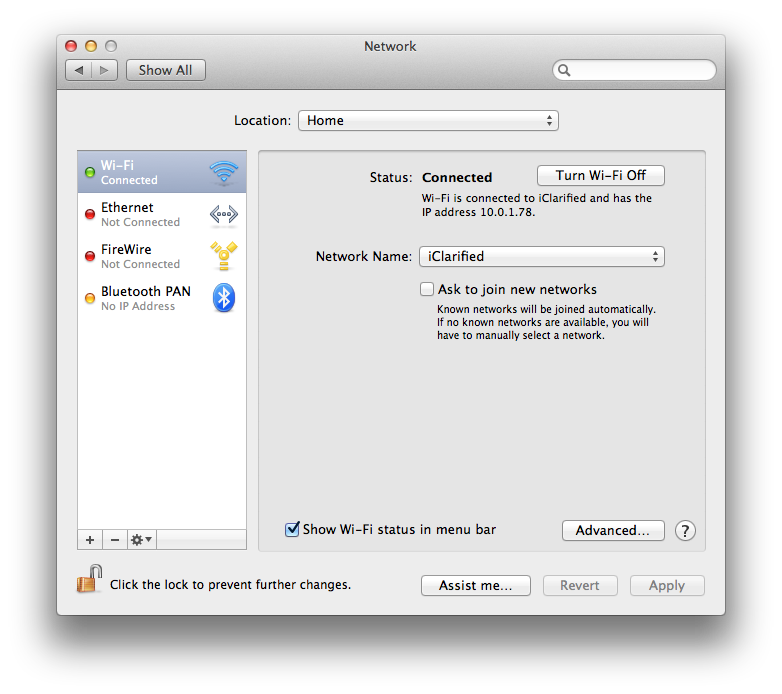
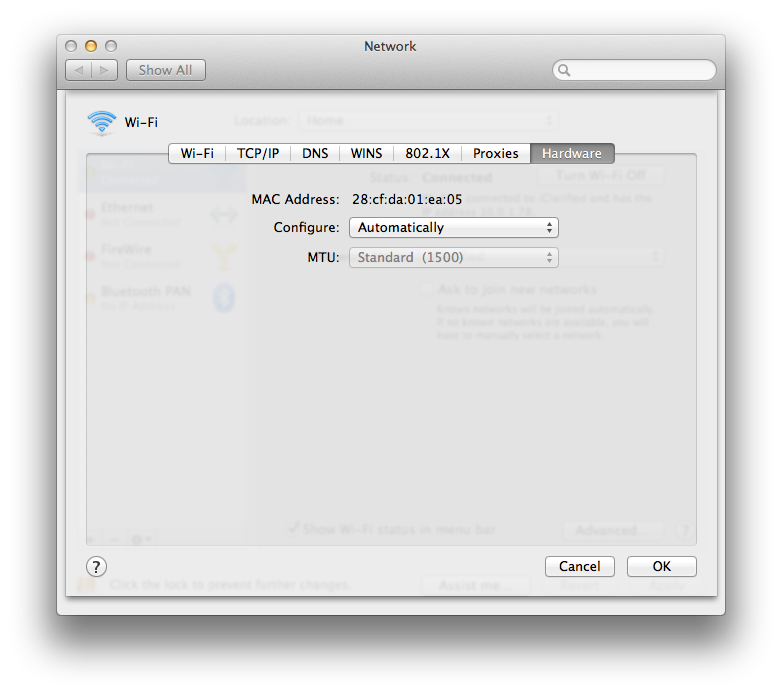
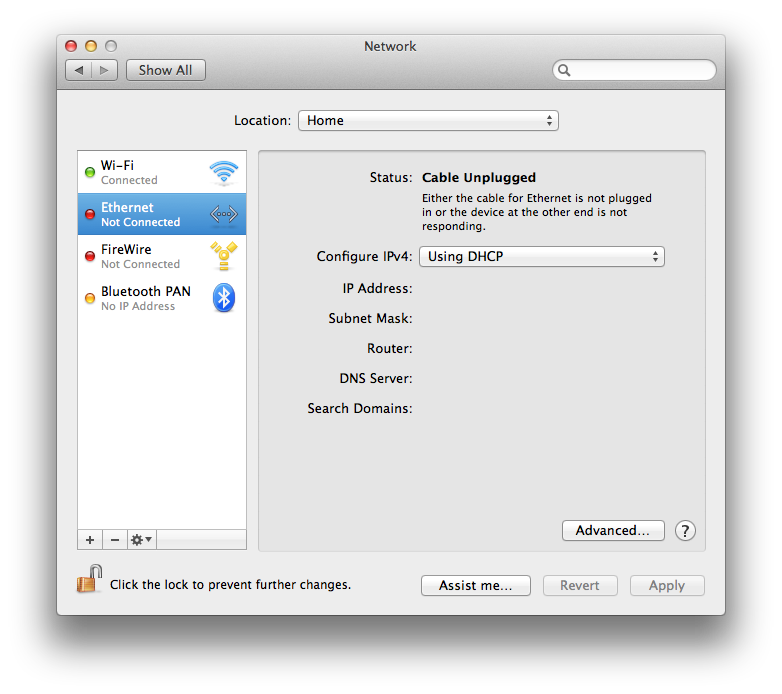
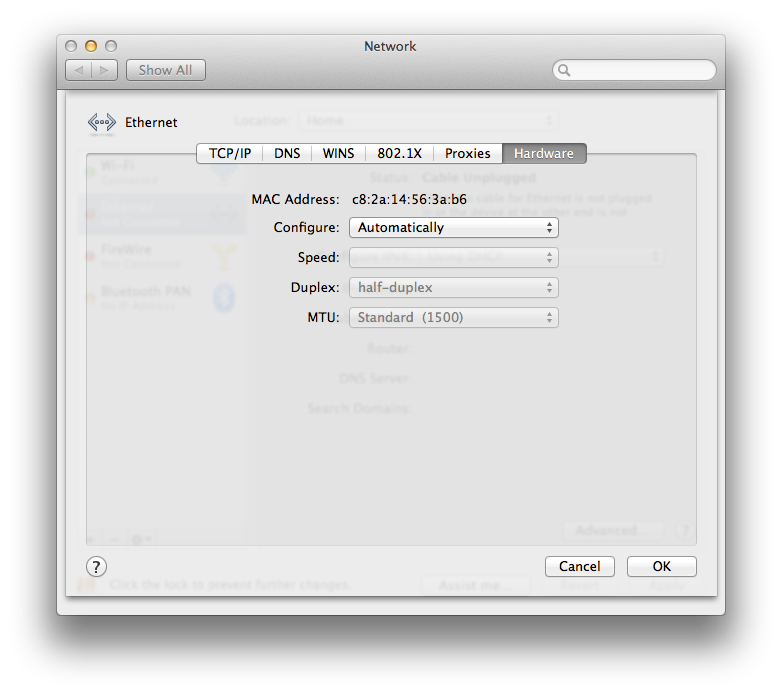

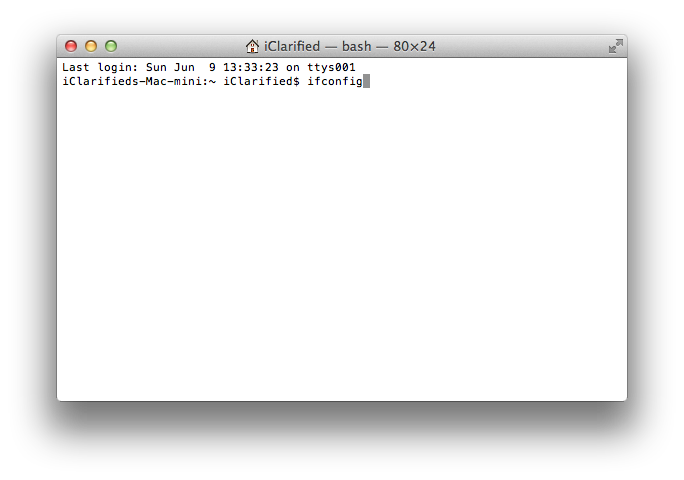
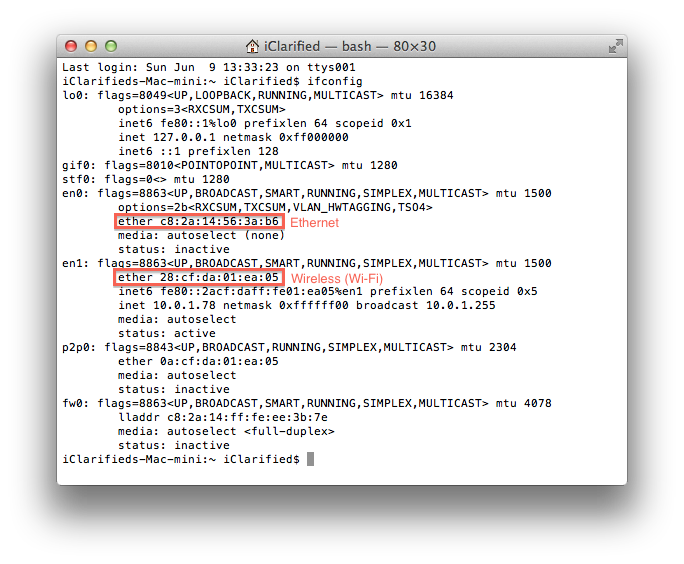
Comments
0 comments
Please sign in to leave a comment.